LinkedIn and Email Cross-Media Lead Generation
In order to increase the list of your connections on LinkedIn, you can put LinkedIn together with a campaign that automatically sends emails by exploiting unaccepted prospects. Most probably they represent 70% of your list, which means that there are a lot of opportunities for your list to grow considerably.
This being said, let’s say you invite 500 possible connections per month using Leadmaker.io, but only 100 of them accept your connection request.
In this case, in order to maximize the outreach on your page while enhancing your list's response and bond rate by at least 10 times, the solution is to build an additional point of contact using email engagement for the targeted candidates that haven’t accepted your invitation.
Why?
As you already suspect, not everyone checks their LinkedIn account on a daily basis. Therefore, if someone didn’t accept your request, it doesn’t necessarily mean that they are not interested in doing that. And this is why you may need to create a new point of contact. By doing this, you increase the chances of maximizing the number of connections in your predefined and updated list.
If you combine two of the greatest tools that are known for having a privileged position in the hierarchy of the tools that can help you spread the message of your company and also connect with different people in your industry and not only into one powerful tool, you can take your success to a whole new level.
What you need:
- A Leadmaker.io account
- that's all :)
Scenarios:
- LinkedIn Invitation + Email follow-up (Step 1-4 described below)
- LinkedIn invitation + Email follow up (Step 1, 3 and 4 described below)
- Email then LinkedIn workflow
Linkedin Invitation and follow-up messages + Email
- Step 1.
-
Using Leadmaker, one can build a completely automated LinkedIn list while integrating the search straight from a saved or in-app search. With almost 0% restrictions rate throughout multiple users, Leadmaker is a cloud-based LinkedIn automation software.
In order to build your campaign, start by adding prospects from the various available options or by uploading them directly. This list can be created in one of the below 5 ways:
- Creating a personalized LinkedIn search;
- Linking your LinkedIn account that is connected to the Leadmaker automation tool and adding existing connections;
- Using Sales Navigator;
- Importing leads from Sales Navigator;
- CSV file import.
- Selecting from our Sales Explorer
The Prospect List can be created by clicking on Add New:
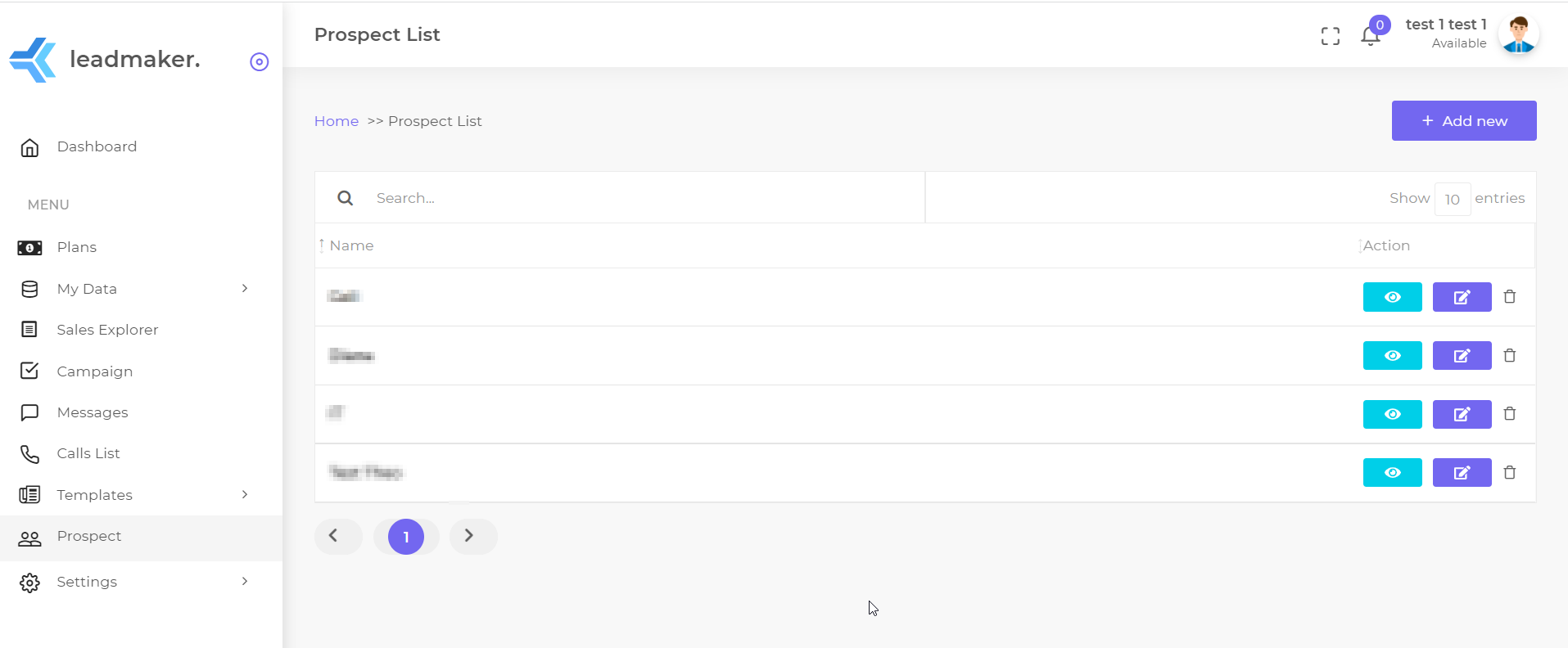
Now that your list is created, you can start adding your Contacts.
Once a new contact is added, use the Add to Prospect List option, select the contact and create the list for your new campaign.
From the left hand side menu, select Campaign and click on New Campaign:
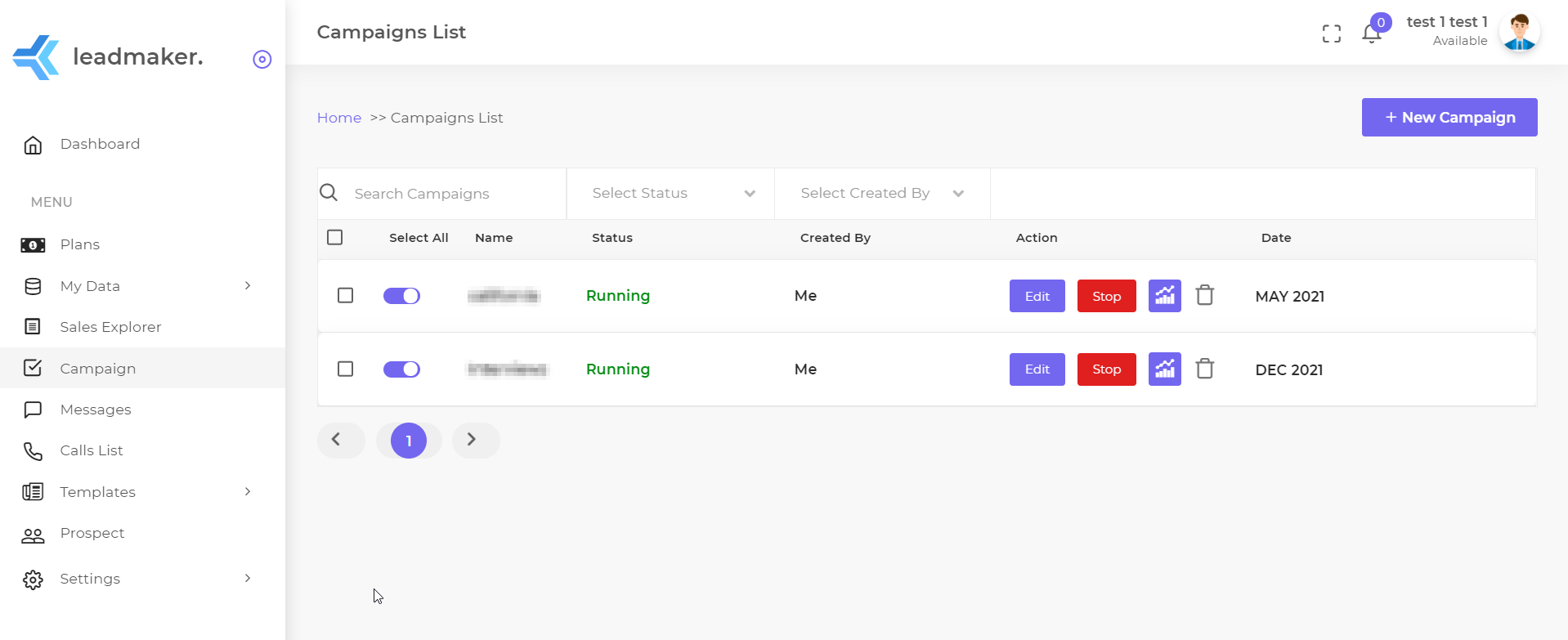
Now, you can either create a new campaign from scratch or duplicate an existing one.
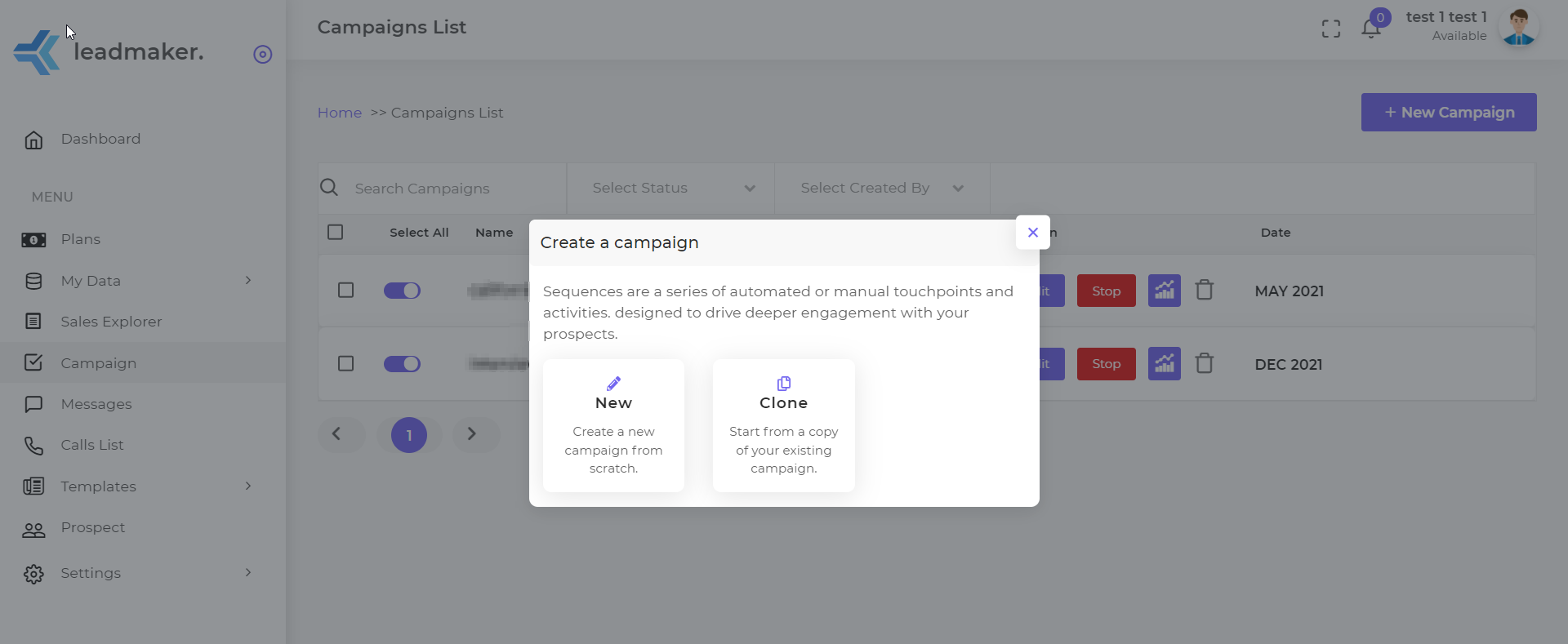
Start by selecting your List Name (Prospect List), then choose a name for it and the email address that you want the messages to be sent from:
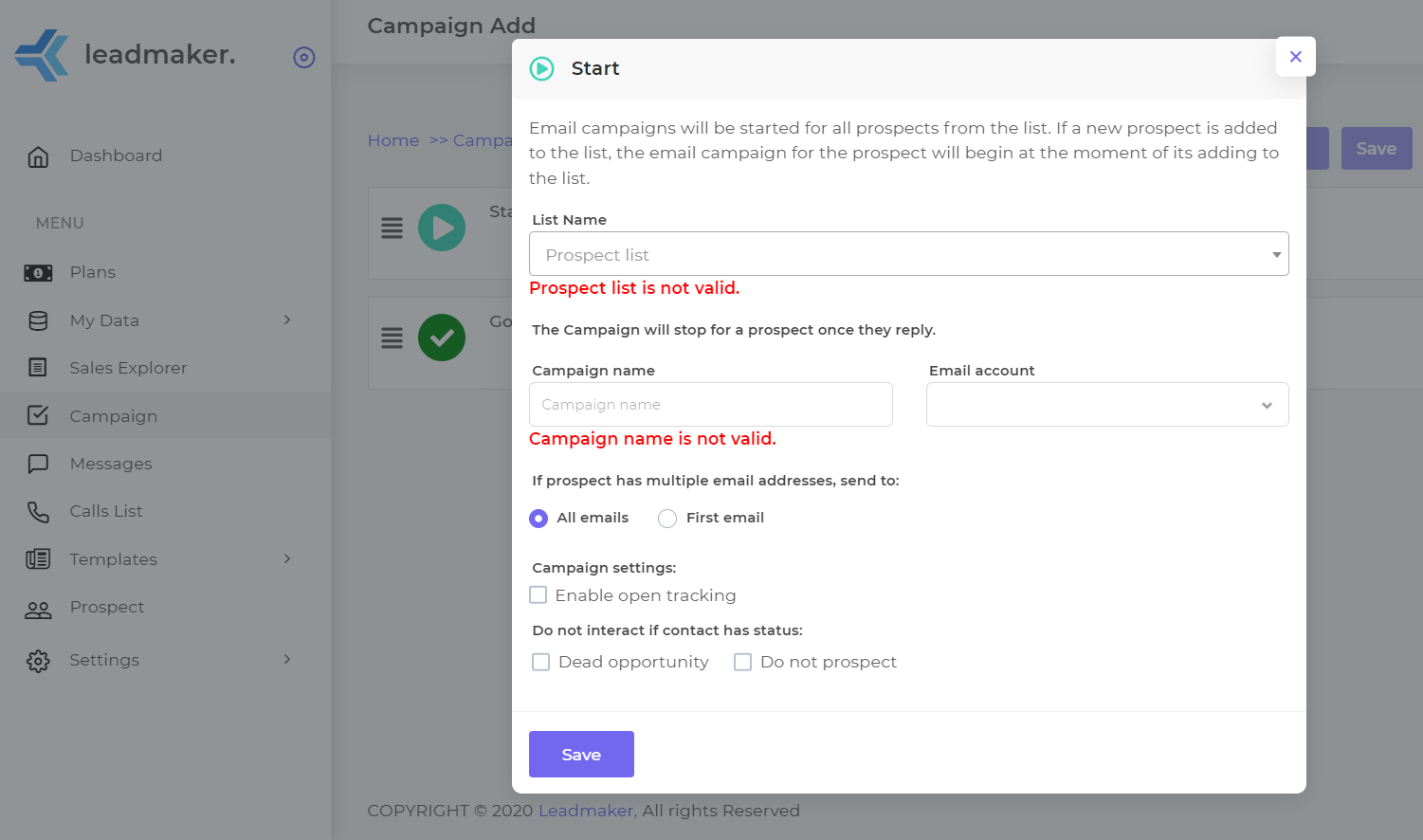
The next step is selecting/creating your preferred Time Zone, which means that once started the tool will only perform actions during the time slots defined in the Schedules.
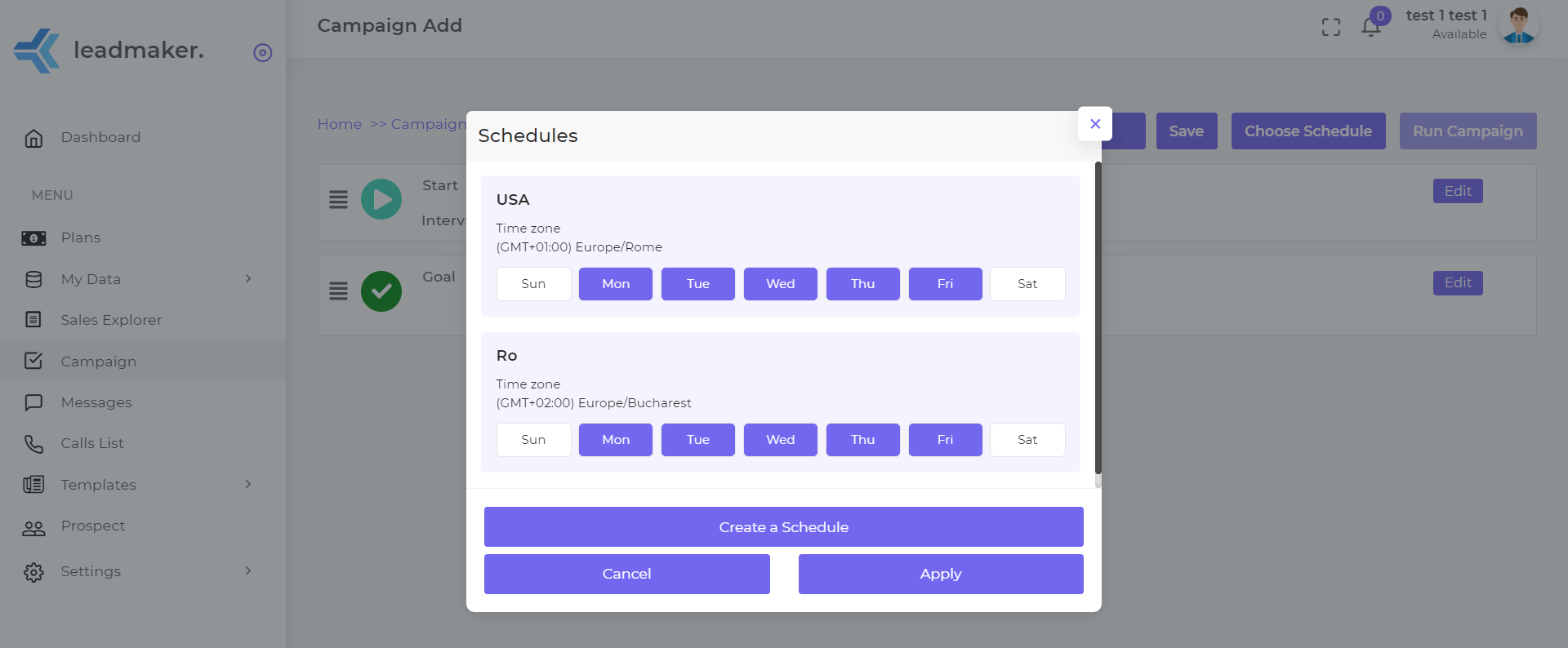
Now you’re one step closer to starting your campaign. In order to build it, set up a few steps that will help you run a successful campaign:
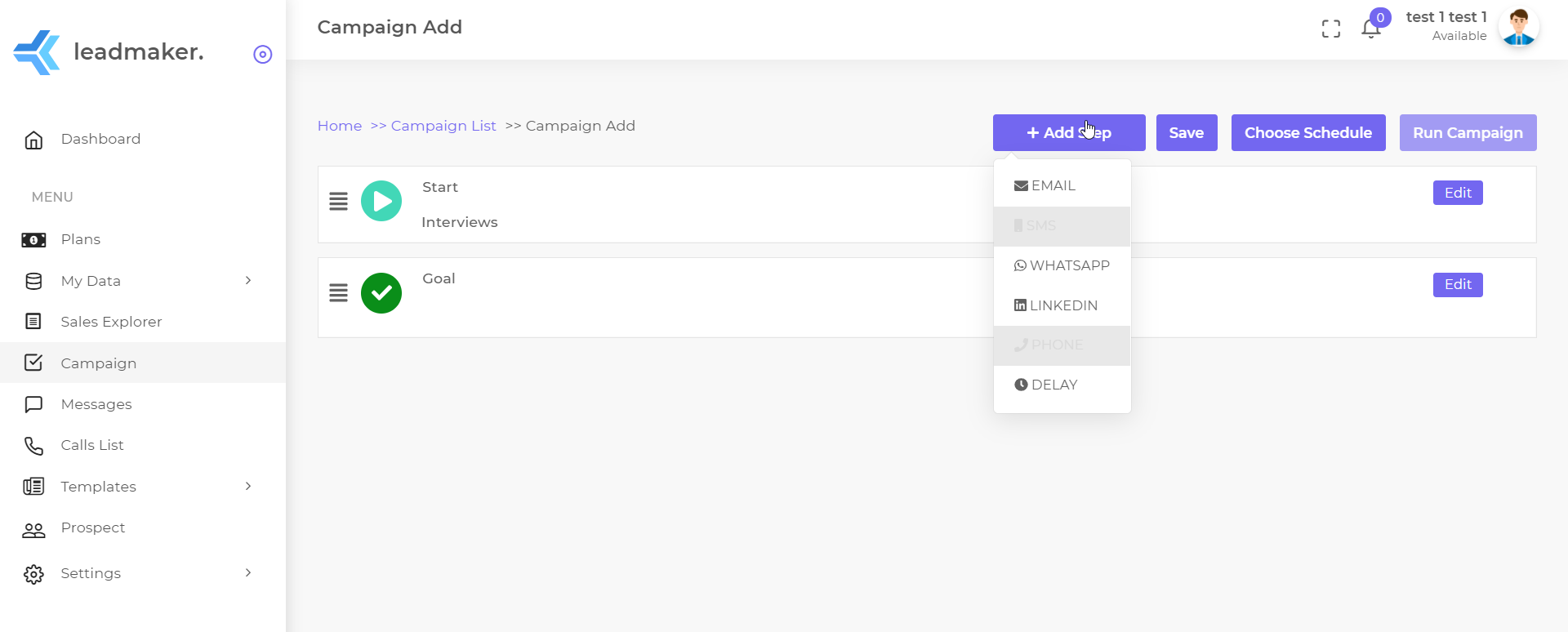
First, select “LinkedIn” from the drop-down menu and by choosing “See Profile” the tool will initially only “visualize” your prospects’ profiles:
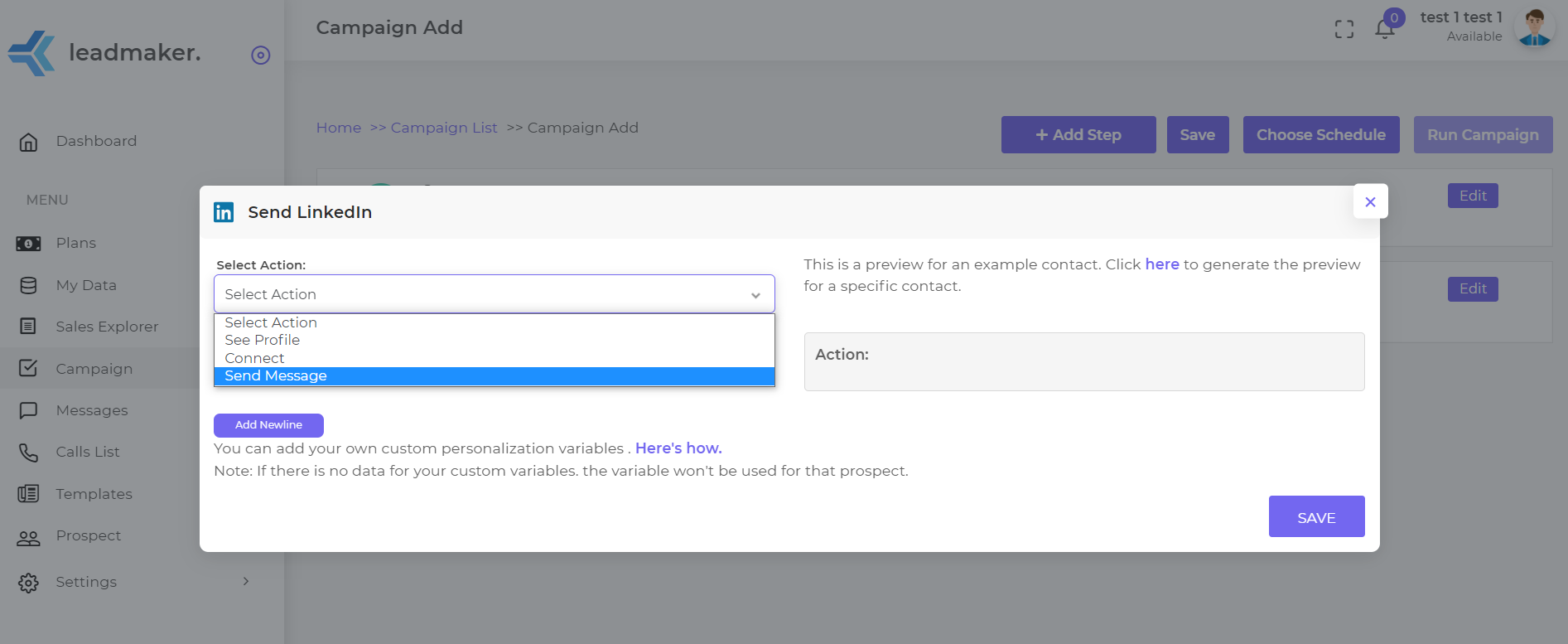
The next step would be sending a connection request with a recommended delay of 7 days by clicking on “Connect”. After another delay of 7 days you can set the tool to send them a message.
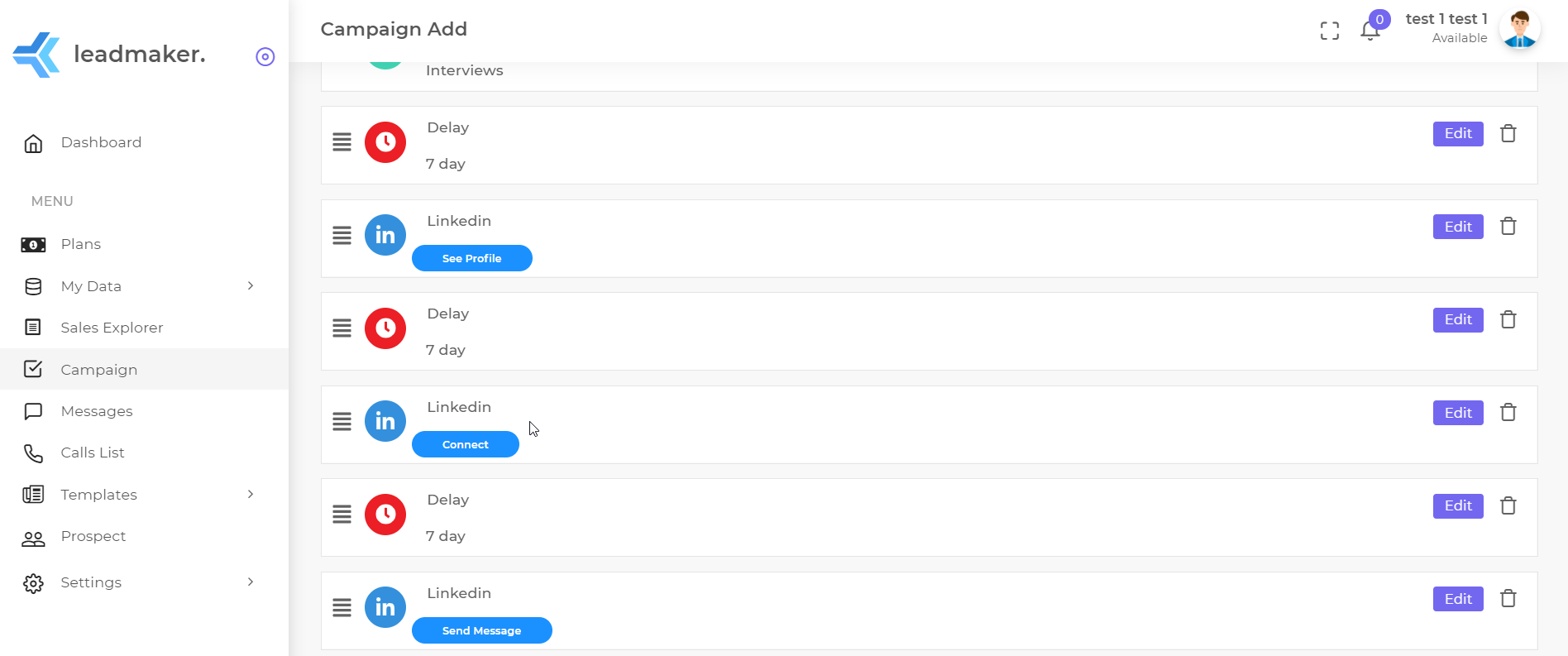
The last step would be sending them an email with a personalized message after a delay of 7 days from the moment when the LinkedIn message was sent.
Once you’ve created the body of your email you can save it as a template and start using it for other campaigns as well: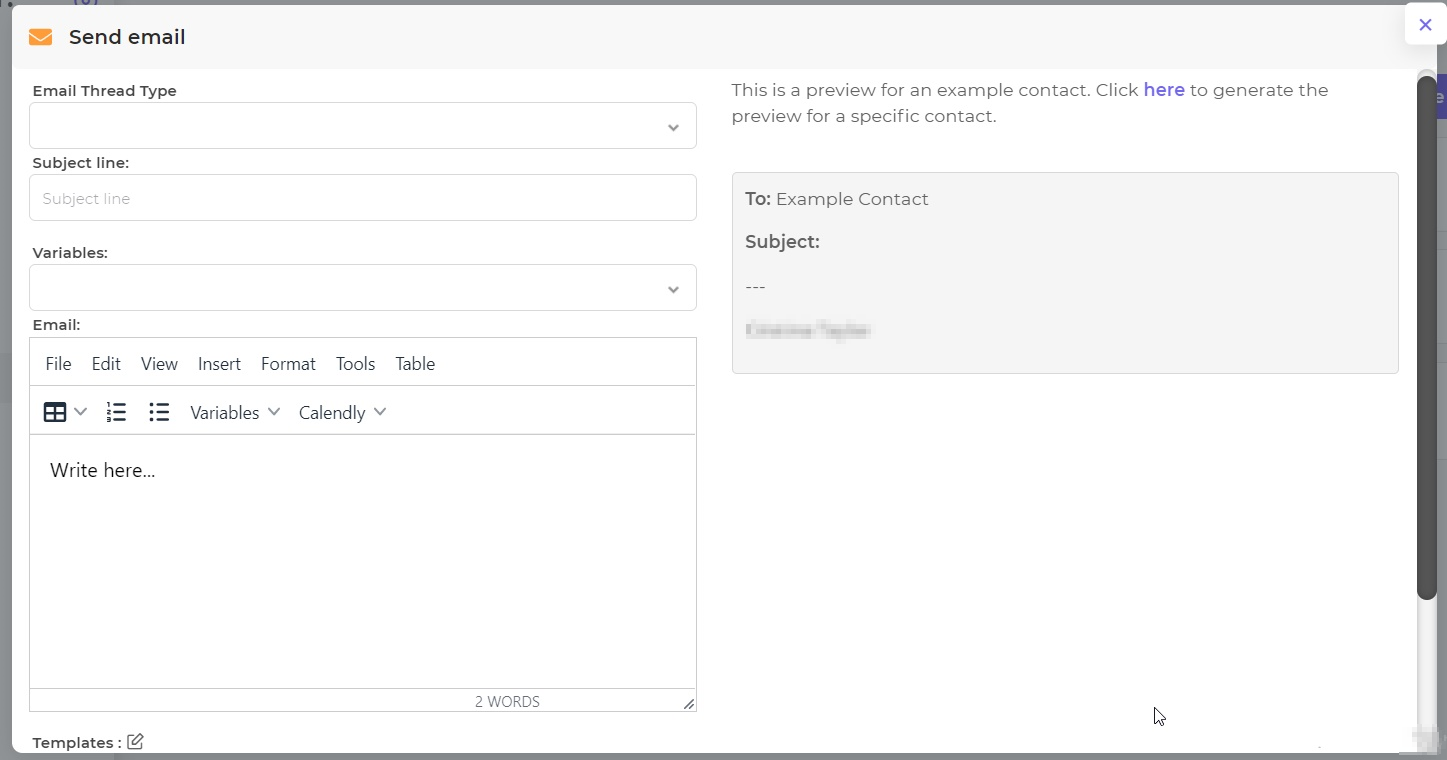
After you add all the necessary steps, you can set up a Goal and create a name for it.
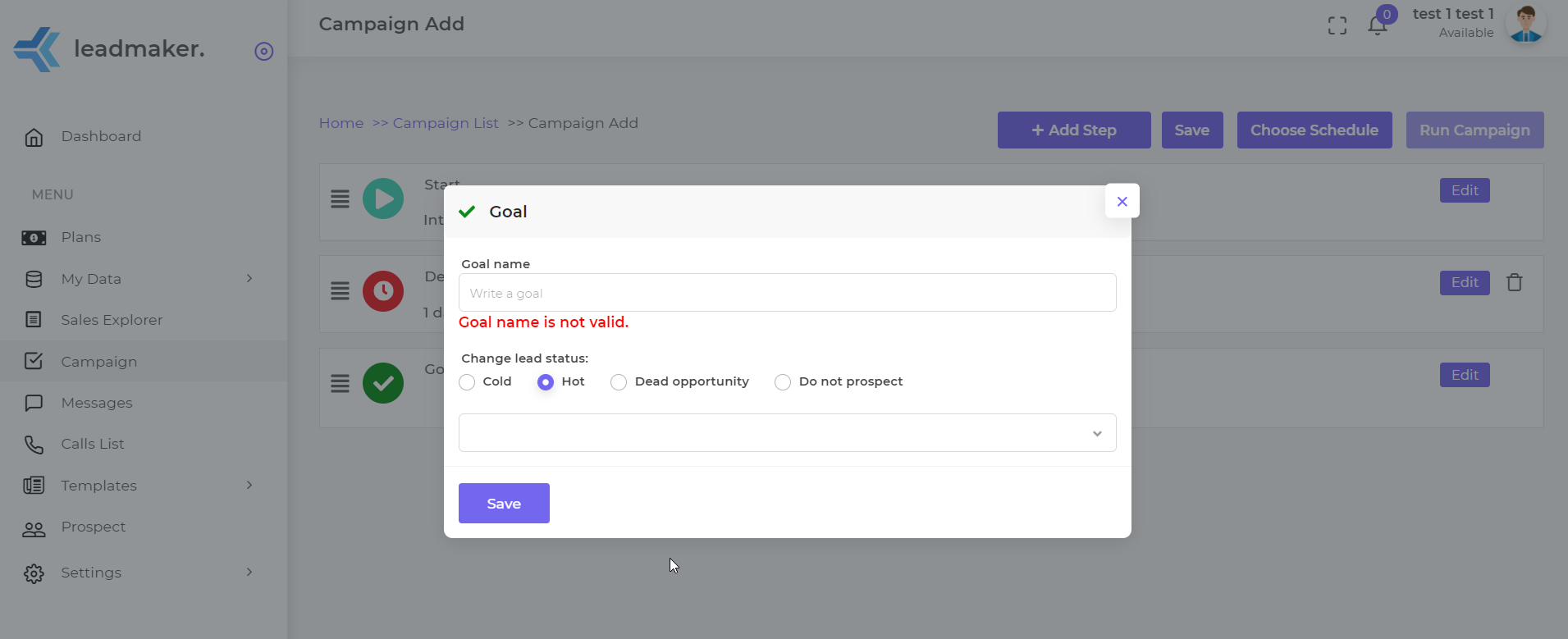
Set up the status for your prospects and once the campaign is over for a particular contact, it’ll be automatically assigned to the selected prospect list.
Don’t forget to hit the Save button, then Run Campaign and wait for the magic to happen!
You did it! Now you have a fully-automated process thanks to LinkedIn + email outreach flow.
- Step 2
-
Below you can find a full set of instructions you can use in your email outreach campaign, but if you want your LinkedIn + email outreach process to be a massive success, you need a great email copy.
Please note that the copy has to be adjusted in accordance with the targeted audience.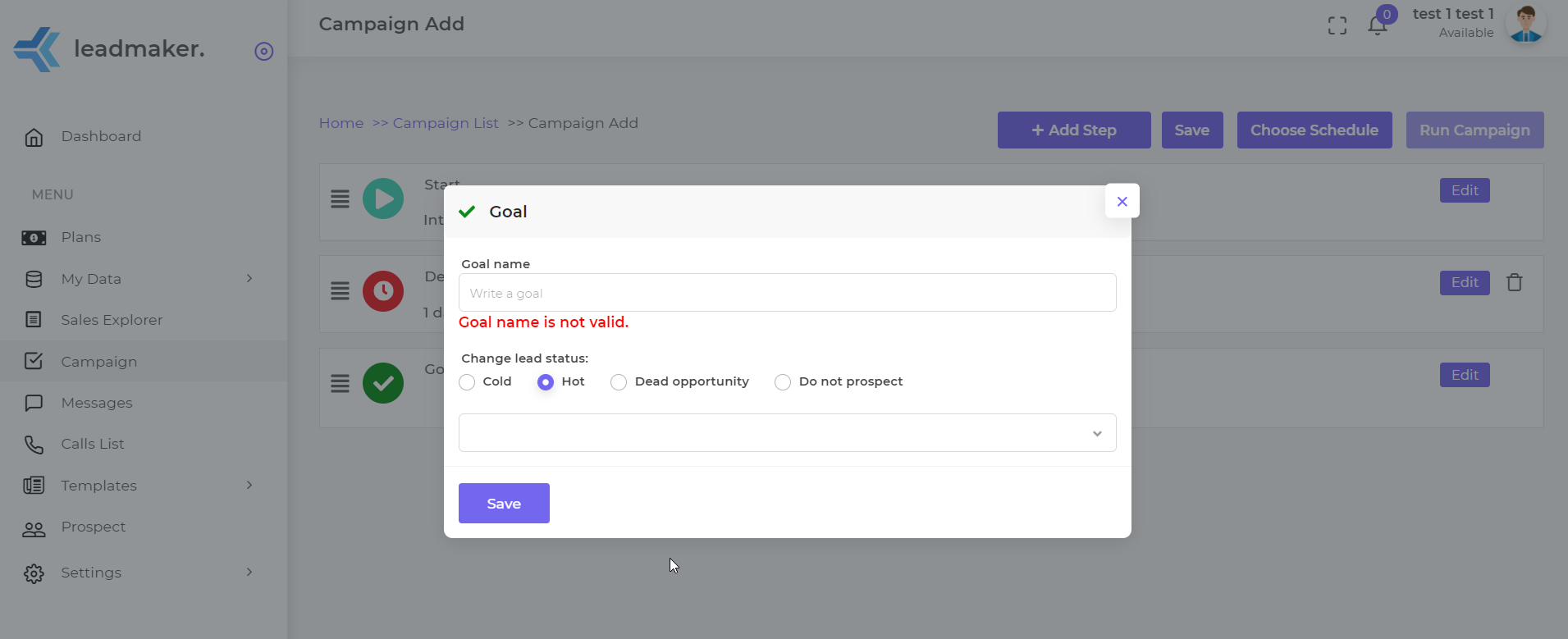
Email Templates & Best Practice:
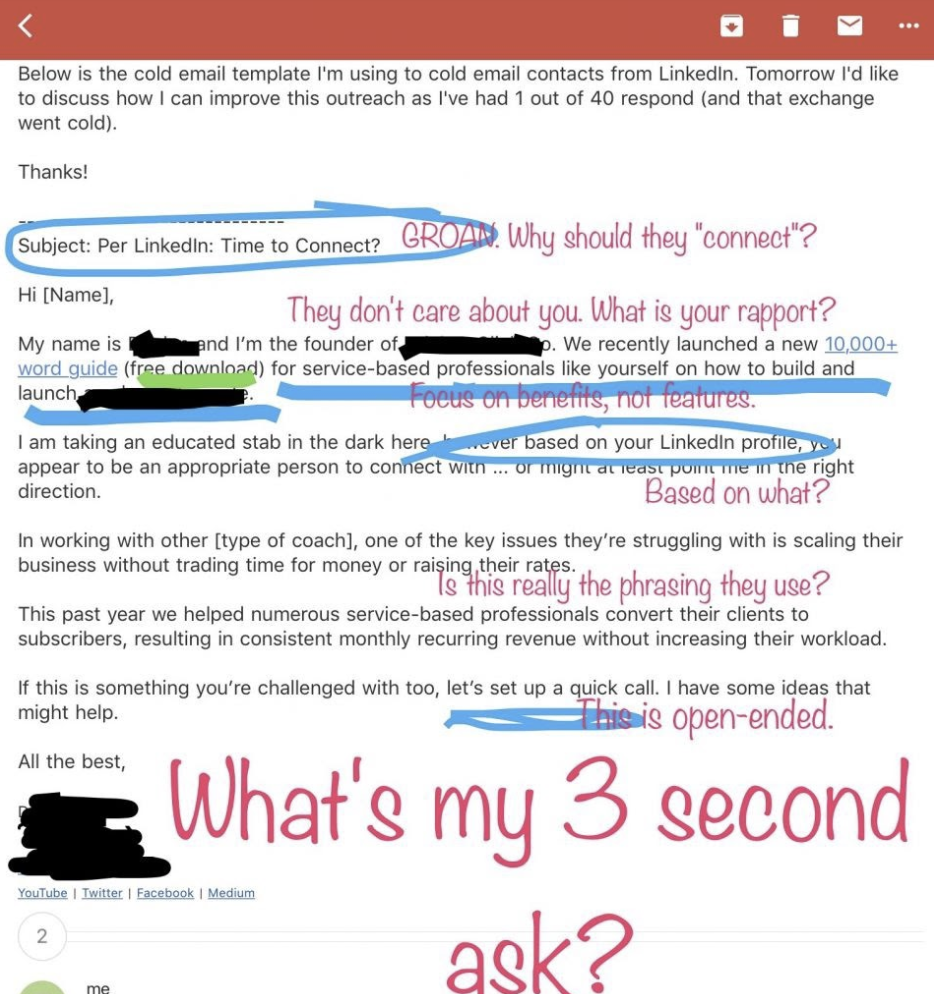
Topic 1: Recent LinkedIn invitation prospect.
Subject line: {Prospect name}, Re: LinkedIn Invitation
Hi {Prospect Name},
I sent you a LinkedIn invitation a few weeks ago, but since we haven't met yet, I thought I'd contact you directly.
My LinkedIn profile URL is as follows: {LinkedIn profile URL}
Whilst seeing your background at {company name} – we’re working with {company a}, {company b} and {company c} by {value proposition}
Are you available for a quick phone call next week?
Regards,
{Your Name}
Topic 2:The campaign focused on targeted LinkedIn members who posted in the previous 30 days.
Subject line: Recent LinkedIn post
Hi {Prospect Name},
I saw your latest LinkedIn post and reached out to connect, but I'm not sure if you had the chance to see my message.
My LinkedIn profile is as follows: {LinkedIn Profile}
I wanted to present to you a {value proposition} that similar organizations to {company name} have used with {Benefit 1}, {benefit 2} and {benefit 3}.
Would you be available for a conversation, let’s say next week?
{Name}
A few tips and tricks, examples and templates useful for the transition from LinkedIn to Email:
- Analyze your LinkedIn connection request
- Direct them to your profile and provide context on who you really are
- Be clear and concise
- Use a close-ended question strategy
Are you wondering what the results would be?
By using a multi-touch approach that includes LinkedIn Open InMails, Invitations and emails, you will increase the number of your respondents by up to 10 times while also expanding your LinkedIn list.
Check out the comparison:
Email-only approach:

LinkedIn Open mails + Invite-then-mail approach:
